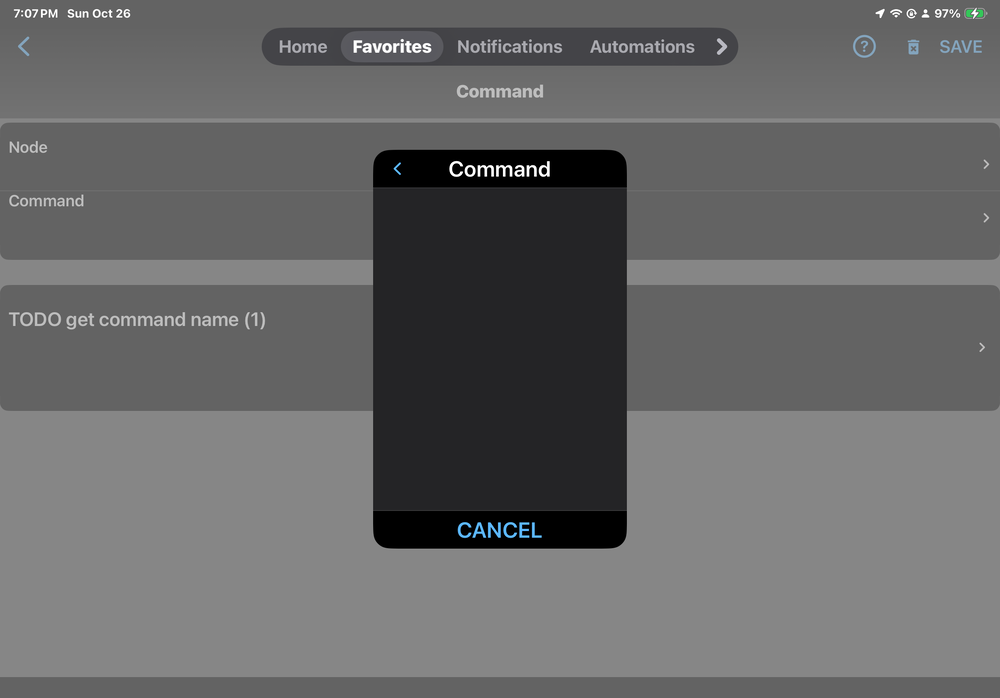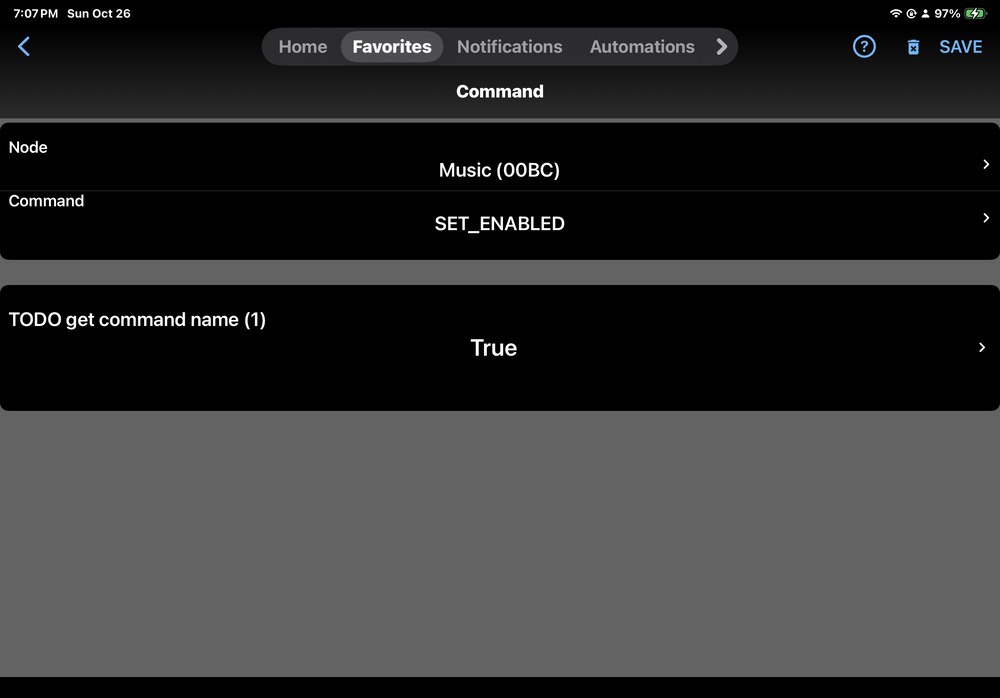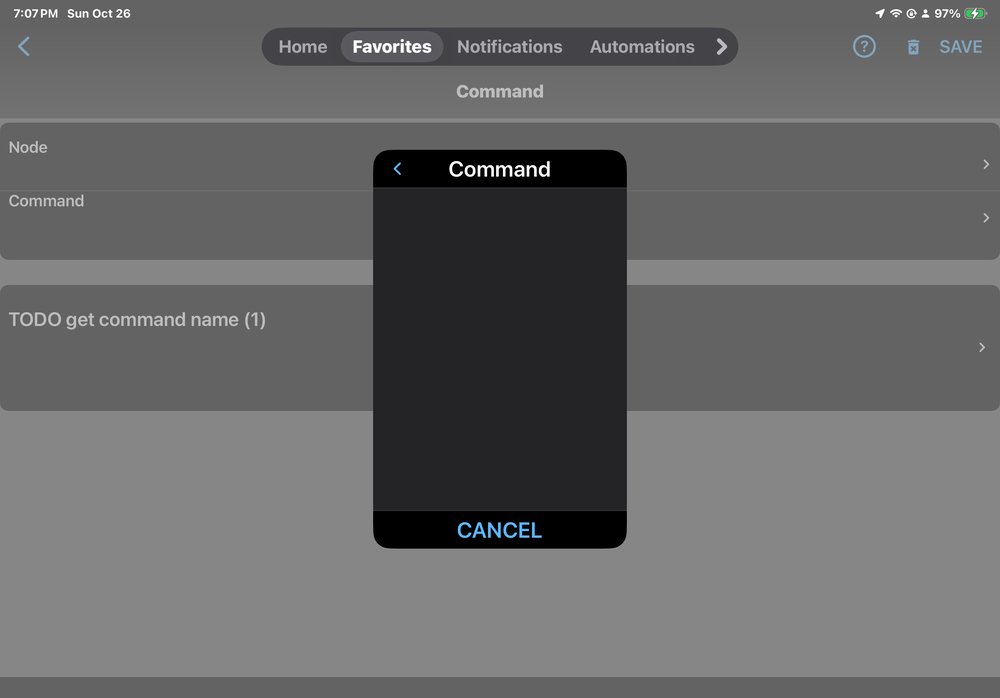-
drprm1 started following TimeData node server for Polyglot2 , How do you determine if Zwave LR is actually LR , 6.0.3 and programs running at startup and 7 others
-
Can’t set correct door state in program
Either one. They are programmatically equivalent.
-
Can’t set correct door state in program
Updated and now have xx(legacy) as drop down option of status in devices Ie. In programming Door sensors status has options for “Door status” and “Door status (legacy). Motion sensors have options for “motion status” and “motion status (legacy)….Same with vibration sensors Are they the same programmatically?
-
New Web/Browser Based Login 6.0/7.2
Shouldn’t that be https?
-
Favorites gone
Like Javi said, just tap the favorites tab
-
Favorites gone
Smart guy Hated the thought of redoing the favorites. Thanks!
-
Favorites gone
In UD mobile my “favorites” tab has lost all my favorites and now is exactly the same info as Home tab. Everything is there, controllable and with correct status. EISY 6.0.0_4 UD Mobile 1.4.3
-
TimeData node server for Polyglot2
https://polyglot.universal-devices.com
-
Can’t set correct door state in program
No prob. Like I said “is not closed” is fine. Thanks for looking into it!
-
Can’t set correct door state in program
Using version 1.6.3 Drop down options are open, closed, and unknown YoLink_11-1-2025_43441_PM.zip
-
Can’t set correct door state in program
Replacing a door sensor from Insteon with one from Yolink. Noticed in program I can set “Door State” to “Closed” but can’t set it to “Open”. “Open” is a choice in the drop down it just stays “closed”, doesn’t apply it. I set the line to “Door state is not closed” which works well just wondering about this.
-
Creating a button to run Then statement in a program
After everything we did yesterday I was able to do what I couldn’t before… (I’m using the version 1.3.4 not from TestFlight) Thanks again
-
Creating a button to run Then statement in a program
Help button only confirms what I’m doing. There are no options in the Command box after trying to add command
-
Creating a button to run Then statement in a program
-
Creating a button to run Then statement in a program
It’s just a drop down with True or False. Tried with both but still no choices in “Command” box.
-
Creating a button to run Then statement in a program
This is on Apple… When I click add command there are no options in the box to select Run If, Run Then…..
drprm1
Members
-
Joined
-
Last visited